We use the DTC billing system at YourNet.
About Reminder Emails
Our billing system will send you up to three different emails for each of the services we supply you:
- A reminder that your account will come due
- A reminder that your account is due
- A reminder than your service is overdue and may be canceled
To pay your account:
- Log in to the control panel at dtc.yournet.co.nz/dtc with your control panel user name and password. If you don’t have these then email admin@yournet.co.nz and we’ll send you the details.
- Choose the “My Account” menu.
- Choose the “Renew Service” option.
- A list of all your services will be displayed.
- You can renew as many as you like at once.
- The “Current Expire Date” tells you when your service is payed up to.
- You can ‘Renew” your service as often as you like. For example, the picture below shows a “Weekly” service, but you can pay for more than “one week” at a time by renewing it more than once. The “Current Expire Date” is extended each time you renew your service.
- You can set different renewal choices for each service. For example you might want to add one month of service to one while adding three months or a year to another. This can be helpful if you’ve purchased a service that you only need for a short term v’s a service that is permanent.
- Choose the services you want to renew (by clicking the check box in the first column) and set your renewal choice from the drop down, then click the “Renew” button.
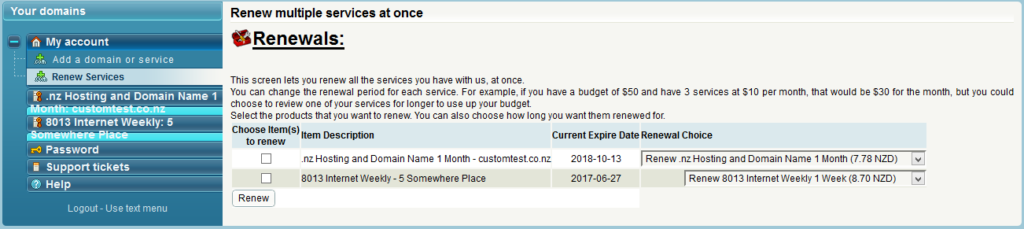 The Service Payment screen will be displayed.
The Service Payment screen will be displayed.
This screen shows different payment methods that you can use to pay your account.* Instant Account: This column indicates if your payment will be instantly approved or if you’ll need to wait for an admin to approve your payment.Instant Account payments are useful for when you’re renewing a service you need right away, such as adding more ‘data transfer’ to your service.* Gateway Cost: Payment options such as PayPal include an additional cost. You can think of our ‘Cash payment’ option as having a ‘Cash discount’.
- Choose the payment method that suits you by clicking on the image in the Payment Method column.
- PayPal – If you choose “PayPal”, you will then be directed to PayPal.com to make your payment.
- If you choose the “Manual Payment” option (Cash, Eftpos, Internet banking) the Manual Payment screen will be displayed.
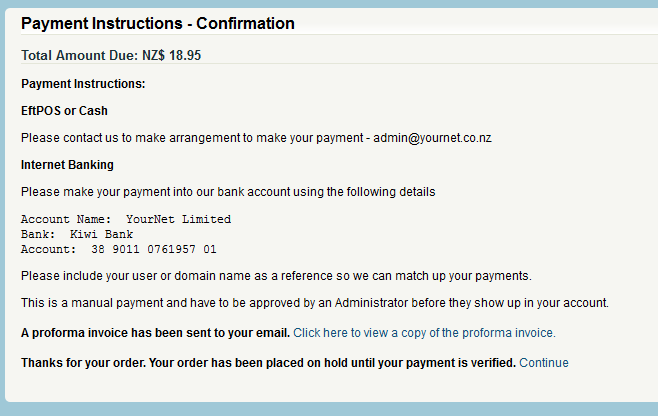 A proforma invoice will also be sent to your email account.This screen shows you information about how you can pay your account.
A proforma invoice will also be sent to your email account.This screen shows you information about how you can pay your account. - You can view a copy of the proforma invoice from this screen.
- You can download a copy of your ‘paid’ invoice from the “Past Payments” screen once your payment has been approved by the admin.
Invoices are available immediately for ‘Instant Account’ payments such as PayPal.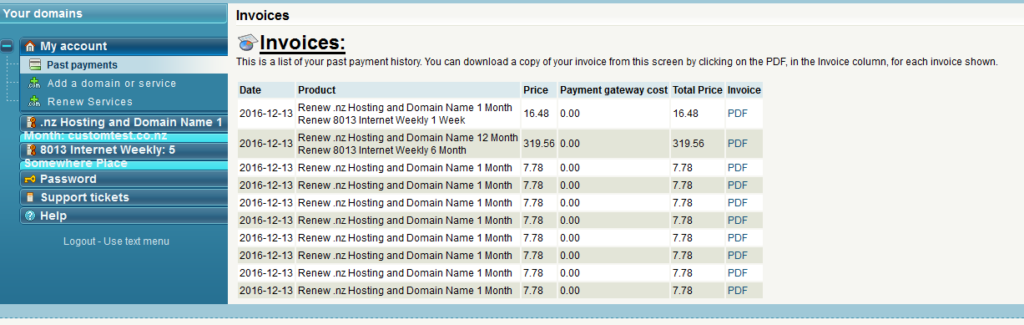
How You Can Pay
You can pay us via
- PayPal
- Eftpos
- Internet Banking
- Credit Card
You can pay in advance so that you don’t have to pay every month if you choose. Just ‘renew’ your account more than once. You will see that your service expiry date moves forward with each payment.
When paying via Eftpos, Internet Banking or Credit Card, you choose the ‘bank transfer’ option and we have to manually approve your payment into the system for you.
Eftpos payments need to be by arrangement as we need to put your card in our terminal.
FAQ
Q: Can I get an invoice?
A: Yes, invoices can be downloaded from the Past Payments screen once you’ve paid.
Q: Can I get a proforma invoice, one didn’t come with my payment reminder?
A: Yes, proforma invoices are generated for manual payments after you’ve chosen your renewal options, ie how long you want to renew your service for.
Q: I have a ‘weekly’ service but I don’t want to have to keep renewing every single week!
A: Most of our services have more than one renewal option. You can also renew your service more than once and the ‘renewal period’ will just be added to your service. eg If you renew a weekly service ‘twice’, then two weeks will be added.
Q: I made a mistake with a PayPal payment, can I get a refund?
A: Yes of course, but you’ll need to raise a support ticket because DTC doesn’t have a way for you to do it automatically.